Kingo Android Root offers every Android user the easiest one-click method to root any Android devices. How to use this universal Android root software to root your Android device? Here we go.
Make sure you get everything right beforehand.
* Device powered ON
* At least 50% battery level
* Internet connection necessary
* USB Cable (the original one recommended)
Step 1: Free download and install Kingo Android Root.
Kingo offers the best one-click Android root software for free. Just download and install it now.
Step 2: Double click the desktop icon of Kingo Android Root and launch it.
After launching Kingo Android Root, you will see its interface as shown below.
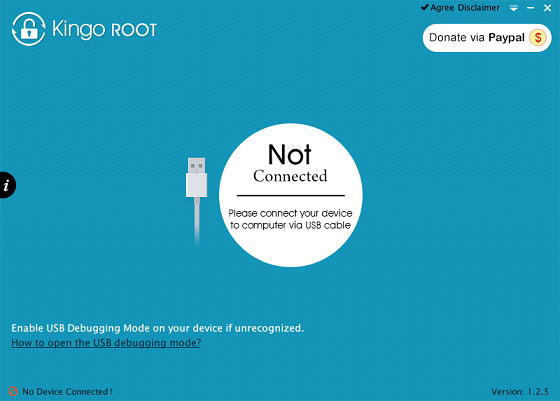
Step 4: Enable USB Debugging mode on your Android device.
USB Debugging mode enabled is a necessary step of Android rooting process.
INPORTANT: Pay attention to your device screen for a prompt window. Tick "Always allow from this computer". If you don't, you will probably get yourself an OFFLINE DEVICE.
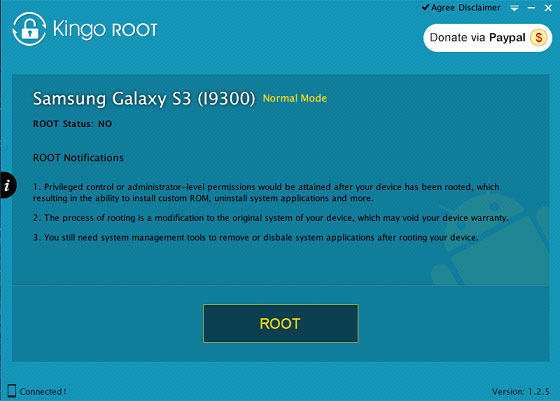
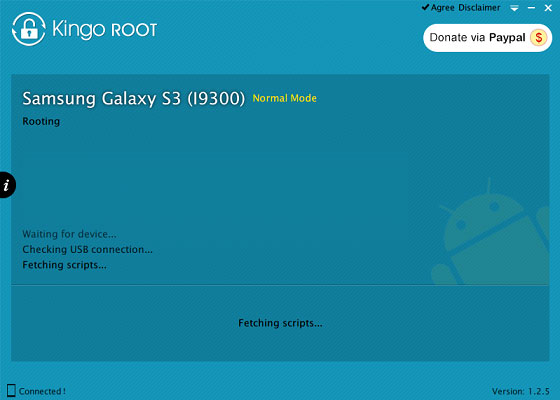
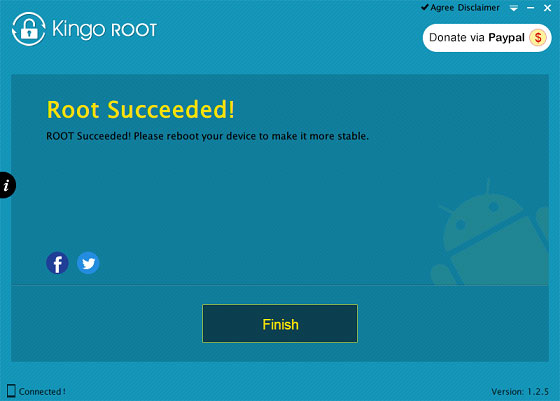
Make sure you get everything right beforehand.
* Device powered ON
* At least 50% battery level
* Internet connection necessary
* USB Cable (the original one recommended)
Step 1: Free download and install Kingo Android Root.
Kingo offers the best one-click Android root software for free. Just download and install it now.
Step 2: Double click the desktop icon of Kingo Android Root and launch it.
After launching Kingo Android Root, you will see its interface as shown below.
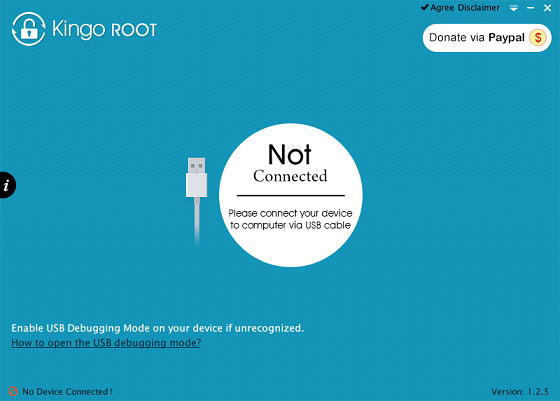
Step 3: Plug your Android device into your computer via USB cable.
If your device driver is not installed on your Computer, Kingo will install it for you automatically. Make sure you get Internet conenction so that device driver can be downloaded. If you are using Windows 8, you may need to change some settings first. When running Kingo Android Root on Windows 8, the issue you may most likely encounter is driver installation looping.
If your device driver is not installed on your Computer, Kingo will install it for you automatically. Make sure you get Internet conenction so that device driver can be downloaded. If you are using Windows 8, you may need to change some settings first. When running Kingo Android Root on Windows 8, the issue you may most likely encounter is driver installation looping.
Step 4: Enable USB Debugging mode on your Android device.
USB Debugging mode enabled is a necessary step of Android rooting process.
INPORTANT: Pay attention to your device screen for a prompt window. Tick "Always allow from this computer". If you don't, you will probably get yourself an OFFLINE DEVICE.
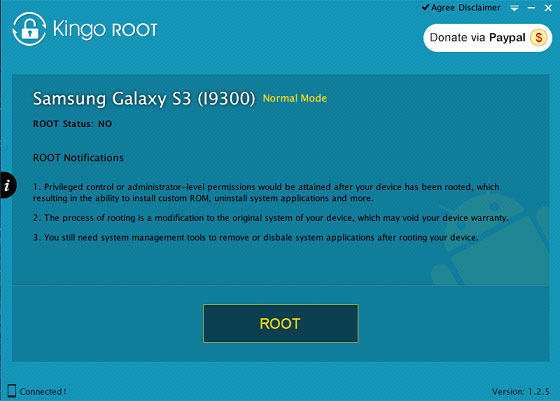
Step 5: Read notifications carefully before rooting your device.
Android rooting is nothing big. However, it is not exactly a small issue either. Rooting your device may open a door for you, and yet with risks.
Android rooting is nothing big. However, it is not exactly a small issue either. Rooting your device may open a door for you, and yet with risks.
Step 6: Click "ROOT" to root your device.
Kingo Android Root will employ multiple exploits on your device, which will probably take a couple of minutes. In the rooting process, your device may be rebooted several times. Do not be panic, it is perfectly normal. And once it begins, please DO NOT touch, move, unplug or perform any operation on your device.
Kingo Android Root will employ multiple exploits on your device, which will probably take a couple of minutes. In the rooting process, your device may be rebooted several times. Do not be panic, it is perfectly normal. And once it begins, please DO NOT touch, move, unplug or perform any operation on your device.
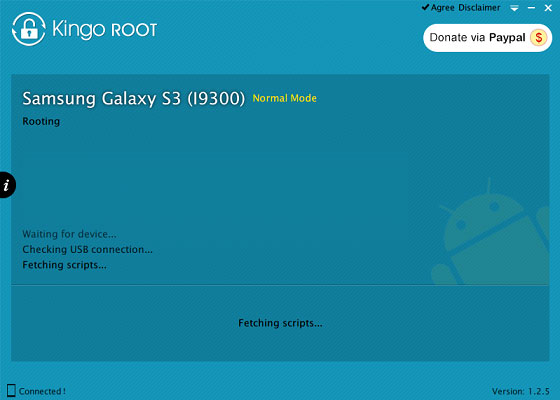
Step 7: Root succeeded, click "Finish" to reboot your device.
Hopefully your device is well supported and successfully rooted by Kingo. Until your device reboots itself, do not operate.
Step 8: Check the root status of your device.
Normally, you will find an app named "SuperUser" installed on your device after successful rooting.
Hopefully your device is well supported and successfully rooted by Kingo. Until your device reboots itself, do not operate.
Step 8: Check the root status of your device.
Normally, you will find an app named "SuperUser" installed on your device after successful rooting.
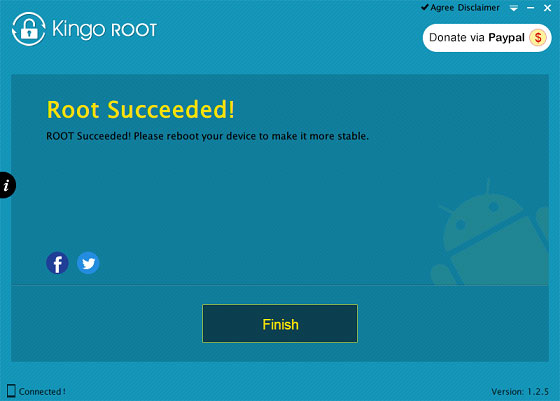
Source : kingoapp.com

free visio premium 2010 product key , Genuine Windows 8.1 Standard Product Key , Office Professional Plus 2016 sale , norton internet security 2012 key , keygen genuine windows 7 , windows 7 home basics , windows vista enterprise sp2 activator , visual studio 2012 emule , lP4aEY
ReplyDeletecheap office project 2013 product keys
buy windows 7 ultimate sp1 product key
Online Windows 10 Pro Product Key Store
Windows 7 Home Premium SP1 key code
buy cheap windows 7 product keys